Using Windows Live Mail is a method with which the Windows users can effortlessly take advantage of email sending services. Though the application is almost defunct now, yet there are a lot of users who use the same.

Even if it is not much in use, but there are a plethora of users who say that they receive emails quite impressively. It’s only the sending feature where the problem occurs.
Typically, the problem persists when they face 0x800CCC6F error while sending emails to their clients using the Windows Live Mail application. If you are also one of those who have suffered the same fix, then you must scroll down to get the useful information for solving the issue.
What causes the 0x800CCC6F error?
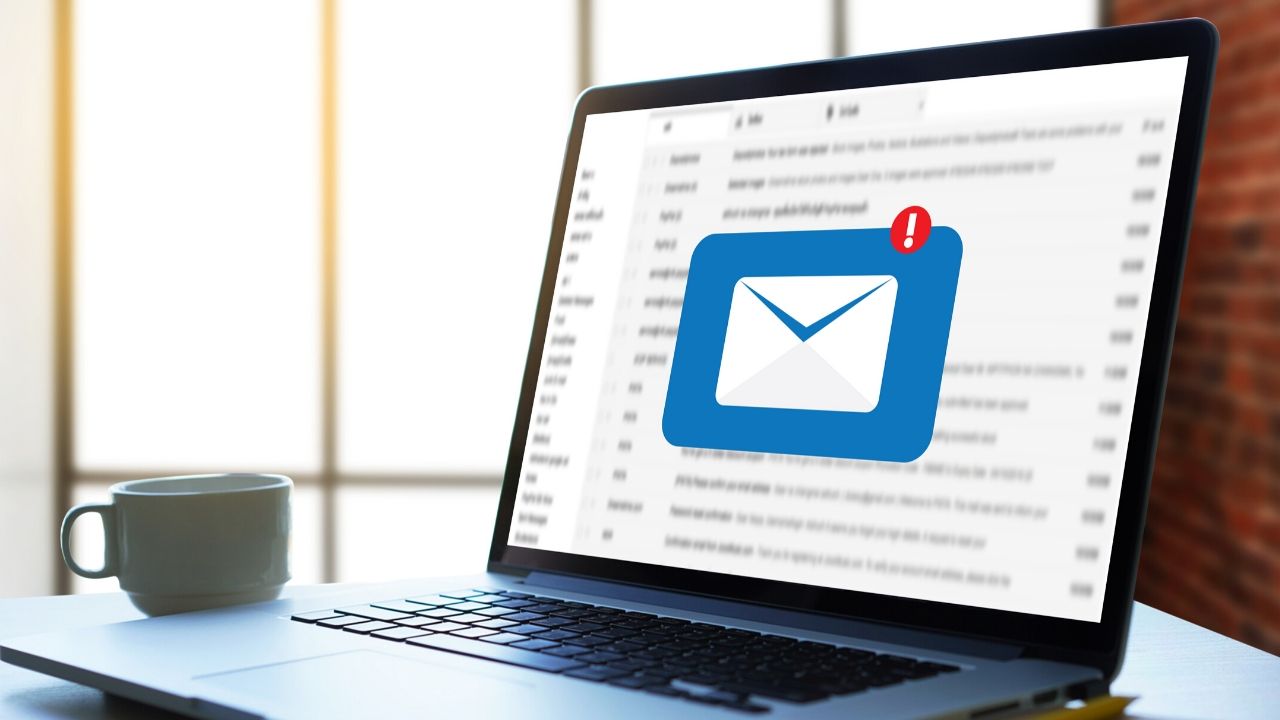
There are a plethora of causes behind 0x800CCC6F error, from which a few are as follows.
Incorrect POP settings – In case the SMTP server does not support the port that you are using, or you there is a wrong SSL option, then you can usually see this error.
Blocking of SMTP port by 3rd party firewall – Another cause behind the particular outlook error is the over-protection properties of security suites. Due to that, the SMTP port usually faces blocking in the establishment of the connection with the email server.
Stacking of emails in the Outbox folder – When you repeatedly try sending an email numerous times, then those failed attempts can also be the reason for this error. The fact is that your particular email stays in the queue location of your Outbox folder.
IP range in blacklist– In the list of causes behind the error, you can also face the issue if your networking device picks up such an IP range, which is already in the blacklist.
Lengthy recipient list– You can also meet the error when you try to forward a single mail to a very protracted recipient list. In that case, the procedure usually hit the spam blocking limit of the email provider.
If any of the issues, as mentioned above, is causing the error to happen, then you can abide by the following fixes, respectively.
How can we rectify the 0x800CCC6F error?
Use correct POP settings
Generally, the 0x800CCC6F error appears when SMTP serve does not support the port or sometimes because of the SSL option assigned to SMTP.
In case it happens, you can rectify the problem by making changes to the email settings so that the POP connection supports the port accurately.
Otherwise, you can also change the outgoing email SMTP from the existing to a different ISP. If you are not aware of the procedure to do the same, then you can scroll down to know about the process in detail.
On the very first note, you need to open Windows Live Email while using the email account that is the main trigger to 0x800CCC6F error.
Now, you need to tap on the File option available at the top of the ribbon bar. Then, open the Options tab and then Email accounts option
Then, you will enter the Accounts screen where you need to select the account, causing the issue in the Mail category.
Move to the right-hand side and then open the Properties section with which you can access the email account’s properties screen.
Here, you will find a Server tab in the topmost row of the bar, which you need to select. Now, you can change the Outgoing mail (SMTP) to an alternative option, which is in the providence of your email provider.
Afterward, you need to check on the box available in association with My server requires authentication and then finally click on Settings to change the default SMTP server.
If you are unable to get an STMP alternative to email, then you can search for that using your browser by typing “SMTP server *Email Provider.”
Now, you need to get inside the Outgoing Mail Server, where you need to check the available checkbox saying Use same settings as my incoming mail server. Then press Ok for saving the required changes.
Then you need to get back to the main Properties screen where you need to click Advanced tab and make the changes to Outgoing mail (SMTP) server from existing port to another.
Now compose an email to check if you have got the resolution to your error or not.
Either uninstall 3rd part firewall or white list your SMTP Port
The second reason behind the error code display can be an overprotective firewall causing interference with the port that your email provider use.
- Here you need to know that Windows Firewall does not cause interference with the port. Still, there might be a 3rd party antivirus software blocking the SMTP port while observing suspicion in activities.
- In this case, the following step guide can be an ultimate solution in which you can white list your SMTP port and uninstall 3rd party firewall. Press Windows key + R to open the Run dialogue box.
- Type ‘appwiz.cpl’ and then tap on entering, which will open Programs and Features.
- Again press Enter with which you will see the list of Installed Programs.
- If you see any UAC, then you need to press Yes.
- After entering Programs and Features, you can scroll down to locate a firewall suite.
- Here, you need to tap on the Uninstall option to uninstall your 3rd party firewall.
- Abide by the on-screen prompts to complete the necessary procedure to uninstalling the firewall system.
- Afterward, you need to restart your computer.
- Try sending the emails again from Windows Live Mail after completion of the start-up.
- Check if you can send emails aptly or still facing the same error code.
- If not, you can check out the following procedures.
- Clear Outbox folder of Windows Live Mail
- It is also possible that you are facing this error message due to the repetitive failure of your emails while trying to send them. In that case, you need to clear the stuck emails from the Outbox section of your Windows Live Mail with the following steps.
- Browse through Windows Live Email and then tap on the option saying Home on the top of the ribbon bar.
- Afterward, you need to go to the Work Offline tab available in your Tools section. Confirm there to switch the mode to offline.
- After enabling Offline Mode, you need to select the View tab in the topmost row of the ribbon bar for entering the Compact View.
- Here, clicking on the email icon available at the bottom of the list is the next step to access the email folder.
- Now, you need to open the Outbox from the provided list.
- Then, delete the stuck email by right-clicking on that and then remove the sane from the new menu. With this, you can quickly clear your Outbox folder.
- Then, restart the application and see if you have found the resolution of the error or not.
Restart your Router/modem
The very scenario points towards the problem when your modem or router picks up such an IP range, which falls in the blacklist. If you are facing an issue because of that error, then restarting your networking device by the following method can solve your problem.
- Press On or Off button from the backside of your router to switch the machine off.
- Afterward, you need to disconnect the power cable, and then you must wait for 30 seconds.
- You must make sure that all drainage or power capacitors are successful.
- Then, you need to connect your networking device once again to the power outlet.
- Now turn it off and wait till the reestablishment of internet access.
- Open the Windows Mail application to see if you are getting the same error or not.
- In most cases, this error solves with this procedure, but if not, then you can try another method.
Shorten the Recipients’ List
If you tried to send the email to multiple recipients, then it might be the main reason behind the 0x800CCC6F error. In the affirmative, you can scroll down for the best solution.
You need to know that most of the email providers block sending procedure when recipients limit exceed from 125 regions.
In this case, you can send an email to a single recipient rather than multiple.
If the length of the recipient list were the leading cause behind the error, you would get the resolution there and then.
If you are successful in fixing the error, then you must cut down the whole list into multiple sections.
After that, you must send a single email a plethora of times rather than increasing the list of recipients in a separate email to disappear the error message.
With all of the procedures as mentioned above, you will surely fix the 0x800CCC6F error. All you need to keep in mind to note the cause with which you faced the error. Make sure you do not repeat the same to avoid unnecessary hindrances.


